Platform Details:
Red Hat Enterprise Linux Server release 6.8 (Santiago)
Linux em12c.oracle.com 2.6.39-400.286.3.el6uek.x86_64 #1 SMP Fri Oct 21 15:33:03 PDT 2016 x86_64 x86_64 x86_64 GNU/Linux
Database:
Oracle Database 12c(12.1.0.2.0)
Application:
OBIEE 12c(12.2.1.2.0)
Platform support:
Oracle Linux 6.7,Redhat 6,7 and Suse 11 and 12.
1) Download the required Oracle Business Intelligence 12c files
3) Install JDK
[root@oe12c OBIA12C]# rpm -ivh jdk-8u112-linux-x64.rpm
Preparing... ########################################### [100%]
1:jdk1.8.0_112 ########################################### [100%]
Unpacking JAR files...
tools.jar...
plugin.jar...
javaws.jar...
deploy.jar...
rt.jar...
jsse.jar...
charsets.jar...
localedata.jar...
[root@oe12c OBIA12C]# java -version
java version "1.8.0_112"
Java(TM) SE Runtime Environment (build 1.8.0_112-b15)
Java HotSpot(TM) 64-Bit Server VM (build 25.112-b15, mixed mode)
[root@oe12c OBIA12C]# which java
/usr/bin/java
4) Oracle Database 12c(12.1.0.2.0) Installation on Linux 6.8
For Database installation , follow below link
http://oracleapplicationsdba4u.blogspot.in/2016/11/oracle-database-12c121020-installation.html
5) Install Fusion Middleware Infrastructure
Run below command to install
[oracle@oe12c OBIA12C]$ java -jar fmw_12.2.1.2.0_infrastructure.jar
Click Next
Click Next
Change the path where install and click Next
Click Next
Unncheck and Click Next
Click Yes
Click Install
Click Next
Click Finish
6) Install OBIEE 12c Software
[oracle@oe12c OBIA12C]$ ./bi_platform-12.2.1.2.0_linux64
Click Next
Click Next
Change path and Click Next
Click Next
Click Next
Click Install
Click Next
Click Finish
7) Domain Creation and Configure RCU
./config.sh
Click Next
Click Next
Change domain name what you want and Click Next
Provide Schema prefix to repository creation and give database details , Click Next
Connect String like <hostname or ip>:db port:Servicename
Click Next
Click Configure
Click Finish.
When we run config.sh , it will run rcu automatically and created repository in database. Otherwise run rcu first then run cinfig.sh.
RCU:
cd /u01/MiddlewareHome/Oracle_Home/oracle_common/bin
Run
./rcu
Click Next
Click Next
Provide database details and Click Next
Click Next
Select existing schema and click component and Click Next
Provide schema password and Click Next
Click Ok and Next
Click Next
Click Next
Click Next
Click Create
Click Close.
8) Post installation verification
Below URLs will display after configuration.
WebLogic Console:
http://<host>:9500/console
Fusion Middleware Control:
http://<host>:9500/em
Visual Analyzer:
http://<host>:9502/va
BI Publisher:
http://<host>:9502/xmlpserver
BI Analytics:
http://<host>:9502/analytics
Fusion Middleware Control:
Visual Analyzer:
BI Publisher:
BI Analytics:
9) How to Start/Stop/Status
cd /u01/MiddlewareHome/Oracle_Home/user_projects/domains/bi/bitools/bin
[oraobi@em12c bin]$ ls
admintool.sh biserverxmlgen.sh diagnostic_dump.sh isstopped.sh nqudmlgen.sh startESSCMD.sh
biserverapplyverticalrules.sh clone_bi_machine.sh equalizerpds.sh migration-tool.sh obieerpdmigrateutil.sh startMAXL.sh
biserverextender.sh comparerpd.sh export_service_instance.sh nqcmd.sh obieerpdpwdchg.sh start.sh
biservergentypexml.sh create_bi_service_instance.sh externalizestrings.sh nqgenoldverrpd.sh patchrpd.sh status.sh
biservermetadatadictgen.sh datamodel.sh extractprojects.sh nqsecudmlgen.sh prunerpd.sh stop.sh
biserverxmlcli.sh delete_bi_machine.sh generate_css_secrets.sh nqudmlcli.sh runcat.sh sync_midtier_db.sh
biserverxmlexec.sh delete_bi_service_instance.sh import_bar.sh nqudmlexec.sh ssl.sh validaterpd.sh
For starting applications run
[oraobi@em12c bin]$./start.sh
For checking applications status run
[oraobi@em12c bin]$./status.sh
For stoping applications run
[oraobi@em12c bin]$./stop.sh
Red Hat Enterprise Linux Server release 6.8 (Santiago)
Linux em12c.oracle.com 2.6.39-400.286.3.el6uek.x86_64 #1 SMP Fri Oct 21 15:33:03 PDT 2016 x86_64 x86_64 x86_64 GNU/Linux
Database:
Oracle Database 12c(12.1.0.2.0)
Application:
OBIEE 12c(12.2.1.2.0)
Platform support:
Oracle Linux 6.7,Redhat 6,7 and Suse 11 and 12.
1) Download the required Oracle Business Intelligence 12c files
2) Pre-requisite Configurations
a. Creation of the installer user
[root@oe12c ~]# useradd oraobi -g dba
[root@oe12c ~]# passwd oraobi
Changing password for user oraobi.
New UNIX password: oraobi
BAD PASSWORD: it is WAY too short
Retype new UNIX password: oraobi
passwd: all authentication tokens updated successfully.
6.2.2.2 - Creation of the Middleware Home directory
b. Creation of the Middleware Home directory
mkdir -p /u01/MiddlewareHome
chown -R oraobi:dba /u01/MiddlewareHome
chmod -R 775 /u01/MiddlewareHome
c. Install below Prerequisite packages
compat-libcap1-1.10
compat-libstdc++-33-3.2.3-x86_64
libgcc-4.8.2-x86_64
libstdc++-4.8.2-x86_64
libstdc++-devel-4.8.2-x86_64
sysstat-10.1.5
gcc-4.8.2
gcc-c++-4.8.2
make-3.82
glibc-2.17-x86_64
glibc-devel-2.17-x86_64
libaio-0.3.109-x86_64
d. Set the File Handle Limit parameter
oraobi soft nofile 4096
oraobi hard nofile 65536
[root@oe12c OBIA12C]# rpm -ivh jdk-8u112-linux-x64.rpm
Preparing... ########################################### [100%]
1:jdk1.8.0_112 ########################################### [100%]
Unpacking JAR files...
tools.jar...
plugin.jar...
javaws.jar...
deploy.jar...
rt.jar...
jsse.jar...
charsets.jar...
localedata.jar...
[root@oe12c OBIA12C]# java -version
java version "1.8.0_112"
Java(TM) SE Runtime Environment (build 1.8.0_112-b15)
Java HotSpot(TM) 64-Bit Server VM (build 25.112-b15, mixed mode)
[root@oe12c OBIA12C]# which java
/usr/bin/java
4) Oracle Database 12c(12.1.0.2.0) Installation on Linux 6.8
For Database installation , follow below link
http://oracleapplicationsdba4u.blogspot.in/2016/11/oracle-database-12c121020-installation.html
5) Install Fusion Middleware Infrastructure
Run below command to install
[oracle@oe12c OBIA12C]$ java -jar fmw_12.2.1.2.0_infrastructure.jar
Click Next
Click Next
Change the path where install and click Next
Click Next
Unncheck and Click Next
Click Yes
Click Install
Click Next
Click Finish
6) Install OBIEE 12c Software
[oracle@oe12c OBIA12C]$ ./bi_platform-12.2.1.2.0_linux64
Click Next
Click Next
Change path and Click Next
Click Next
Click Next
Click Install
Click Next
Click Finish
7) Domain Creation and Configure RCU
./config.sh
Click Next
Click Next
Change domain name what you want and Click Next
Provide Schema prefix to repository creation and give database details , Click Next
Connect String like <hostname or ip>:db port:Servicename
Click Next
Click Configure
Click Finish.
When we run config.sh , it will run rcu automatically and created repository in database. Otherwise run rcu first then run cinfig.sh.
RCU:
cd /u01/MiddlewareHome/Oracle_Home/oracle_common/bin
Run
./rcu
Click Next
Click Next
Provide database details and Click Next
Click Next
Select existing schema and click component and Click Next
Provide schema password and Click Next
Click Ok and Next
Click Next
Click Next
Click Next
Click Create
Click Close.
8) Post installation verification
Below URLs will display after configuration.
WebLogic Console:
http://<host>:9500/console
Fusion Middleware Control:
http://<host>:9500/em
Visual Analyzer:
http://<host>:9502/va
BI Publisher:
http://<host>:9502/xmlpserver
BI Analytics:
http://<host>:9502/analytics
WebLogic Console:
Fusion Middleware Control:
Visual Analyzer:
BI Publisher:
BI Analytics:
9) How to Start/Stop/Status
cd /u01/MiddlewareHome/Oracle_Home/user_projects/domains/bi/bitools/bin
[oraobi@em12c bin]$ ls
admintool.sh biserverxmlgen.sh diagnostic_dump.sh isstopped.sh nqudmlgen.sh startESSCMD.sh
biserverapplyverticalrules.sh clone_bi_machine.sh equalizerpds.sh migration-tool.sh obieerpdmigrateutil.sh startMAXL.sh
biserverextender.sh comparerpd.sh export_service_instance.sh nqcmd.sh obieerpdpwdchg.sh start.sh
biservergentypexml.sh create_bi_service_instance.sh externalizestrings.sh nqgenoldverrpd.sh patchrpd.sh status.sh
biservermetadatadictgen.sh datamodel.sh extractprojects.sh nqsecudmlgen.sh prunerpd.sh stop.sh
biserverxmlcli.sh delete_bi_machine.sh generate_css_secrets.sh nqudmlcli.sh runcat.sh sync_midtier_db.sh
biserverxmlexec.sh delete_bi_service_instance.sh import_bar.sh nqudmlexec.sh ssl.sh validaterpd.sh
For starting applications run
[oraobi@em12c bin]$./start.sh
For checking applications status run
[oraobi@em12c bin]$./status.sh
For stoping applications run
[oraobi@em12c bin]$./stop.sh
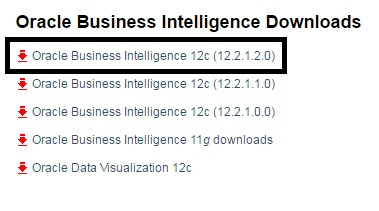
















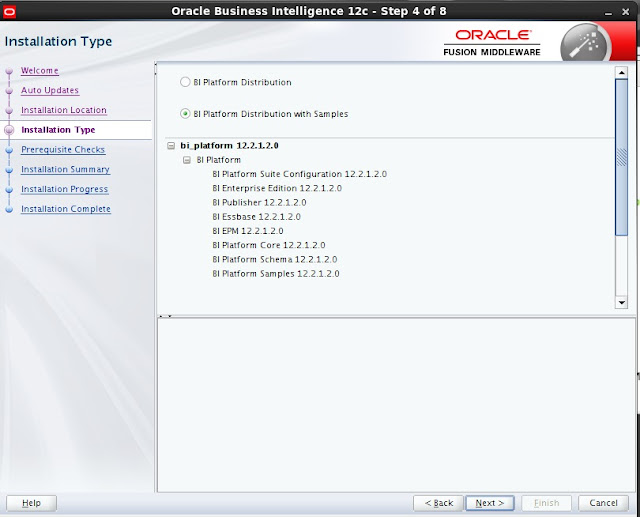







































No comments:
Post a Comment